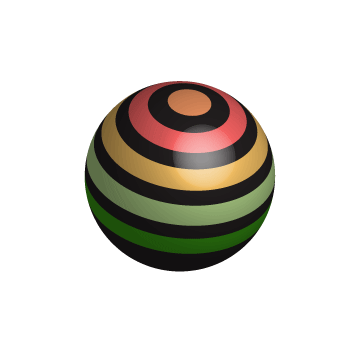Kate Postcard
For the Kate postcard, I chose four pictures that describe me. I also used a clipping mask to insert the pictures into the text, I learned how to format pictures so that they look good with a final product. I wan to explore more using the clipping mask tool.
 Winter Wonderland/Holidays Postcard
Winter Wonderland/Holidays Postcard
I created a Winter Wonderland Postcard and Holidays Postcard because Winter is my favorite time of year! I chose pictures from morguefiles and arranged them in Photoshop to create the final product. I adjusted the opacity of the snowflake to make it blend in more. I also cropped the leaves and placed them on either side of the photo.

My Brand
I am developing my story with images by including patterns and pictures that represent my personality. For example, in my 'KATE' postcard, I used a picture of the ocean because I love travelling and being active. I included the pattern on the T because it is very bright and fun, which is how I want my brand to be. When others think of me, I hope they picture a sensual individual who exceeds their expectations and also has the creative edge to do so.